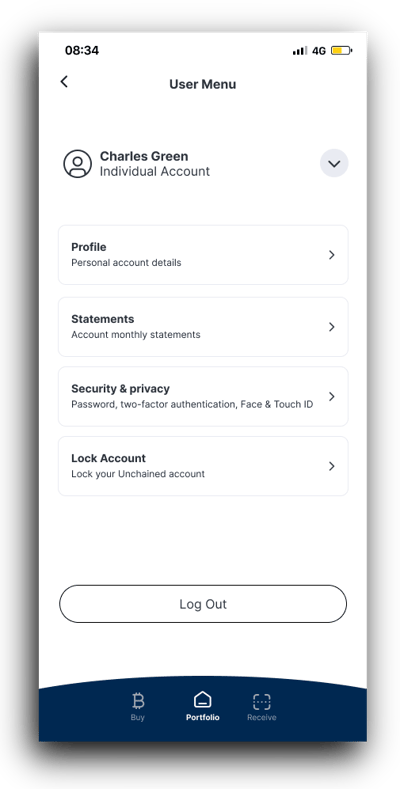How do I access my trading statements?
Sign into your account to download your statements.
You will be presented the option to download your statement after you execute a trade. You can also download them at any time through your account.
How to access all of your trading statements:
- Sign in to your Unchained account and select the account you want to view.
- Click Trade on the top navigation bar. You may need to click the More button to see all of the options.
- Click the Trade ID of a trade to see details about it, or download a PDF copy of that statement.
- You can also click Download as CSV to download multiple statements in a CSV format.
- Select the parameters to generate the CSV file:
- Choose a specific vault or loan. You can also select All vaults or All vaults and loans.
- Choose whether to show Buys only, Sells only, or All trades.
-
- Pick a year to filter activity or choose All years.
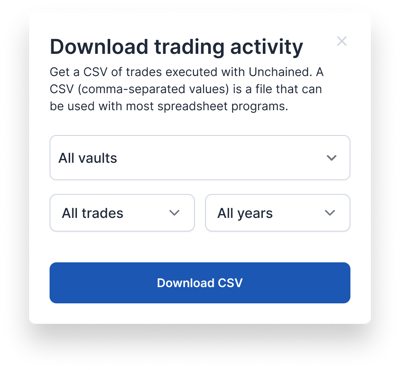
- Pick a year to filter activity or choose All years.
How to download trading statements directly from your vault page:
- Sign in to your Unchained account and navigate to your vault dashboard by clicking Vaults on the top navigation bar and selecting your vault.
- Scroll down to the Vault tools section.
- Click View next to Trading activity.

- Select the parameters to generate the CSV file:
- Your vault will be automatically selected.
- Choose whether to show Buys only, Sells only, or All trades.
- Pick a year to filter activity or choose All years.
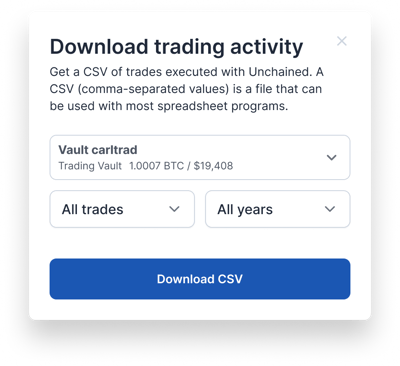
How to download statements using the Unchained app:
- Sign in to the Unchained iOS app on your iPhone or iPad.
- Click the "Profile" icon in the upper-left corner.
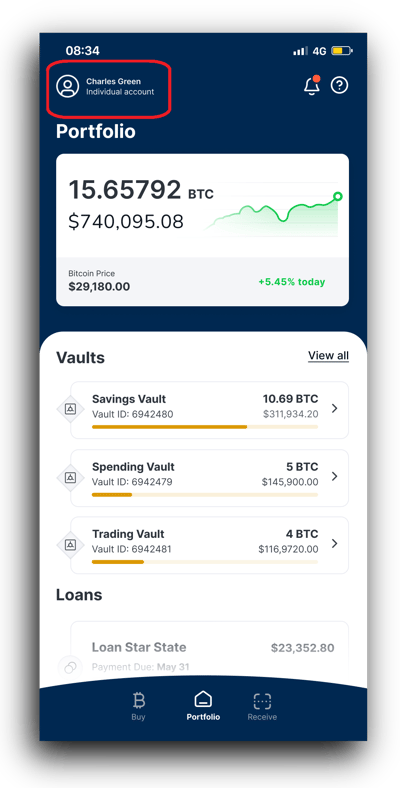
- Select Statements.