What is video verification and how does Unchained use it?
Video verification allows us to confirm your identity before performing security-sensitive actions.
Video verification provides your account with an extra layer of security. Certain security-sensitive actions on your account must be verified through the submission of a selfie video recording that confirms you want to perform the action.
Verifications may be recorded by the Unchained interface or performed via live video call with our Client Services team. Examples of occasions when we may request a video verification include:
- Resetting your 2FA
- Changing your phone number
- Unlocking an account that was locked for security reasons
- Requesting an Unchained co-signature for a vault with a withdrawal threshold
- Requesting an Unchained co-signature when you have not performed a recent key check
- Performing a key replacement
Record a baseline identity and intent verification video.
We highly recommend recording a baseline identity video when you create your account. Our team will compare future videos against your baseline video. This helps us identify legitimate requests and reject fraudulent ones.
- Sign in to your Unchained account and click the Profile option on the left-side navigation bar.
- Select Security on the top navigation bar.
- Click Record identity video.
- Approve any browser request for access to your camera and microphone.
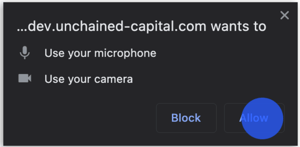
- You should now see yourself through your webcam. Click Start Recording, then read aloud the provided script. Once you're finished, click Stop Recording.
- Playback the recorded video to confirm that the video and audio are clear. If you're happy with the result, click Submit Video.
Having trouble submitting the video? Ensure you're using one of our recommended browsers: Chrome, Edge, or Opera. You must also give your browser permission to access your microphone and camera. Videos missing video or audio will be rejected.
All done! Identity and intent verification has been set up. We'll use the video you just submitted to compare against any future video verifications. If you have a multisig vault, you can optionally enable a verification threshold.
Tip: We recommend enabling two-factor authentication (2FA) for increased account security.